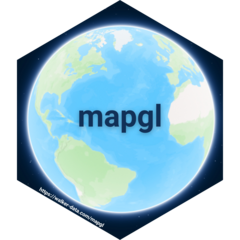The mapgl package aims to expose the powerful map design capabilities of Mapbox GL JS and Maplibre GL JS, while still feeling intuitive to R users. This means that map-making may require a little more code than other mapping packages - but it also gives you maximum flexibility in how you design your maps.
Let’s grab some data from tidycensus on median age by Census tract in Florida and initialize an empty map focused on Florida.
library(tidycensus)
library(mapgl)
fl_age <- get_acs(
geography = "tract",
variables = "B01002_001",
state = "FL",
year = 2023,
geometry = TRUE
)## Getting data from the 2019-2023 5-year ACS
fl_map <- mapboxgl(mapbox_style("light"),
bounds = fl_age)
fl_mapContinuous styling
Styling in Mapbox GL JS and Maplibre GL JS is typically handled through expressions. Expressions allow for quite a bit of customization for map-makers, but can feel clunky for R users. mapgl includes several functions to help R users translate their code into expressions for use in their data visualizations.
For continuous color scales, the interpolate_palette()
function automatically calculates appropriate break points and creates
smooth color transitions. You can specify the classification method
(“equal”, “quantile”, or “jenks”) and either a palette function or
specific colors:
# Automatic continuous scale with equal breaks
continuous_scale <- interpolate_palette(
data = fl_age,
column = "estimate",
method = "equal",
n = 5,
palette = viridisLite::plasma
)
fl_map |>
add_fill_layer(
id = "fl_tracts",
source = fl_age,
fill_color = continuous_scale$expression,
fill_opacity = 0.5
) |>
add_legend(
"Median age in Florida",
values = get_legend_labels(continuous_scale, digits = 0),
colors = get_legend_colors(continuous_scale),
type = "continuous"
)For lower-level control, the interpolate() function
creates an interpolate expression where you manually
specify values and stops. This gives you complete control over the color
mapping:
fl_map |>
add_fill_layer(
id = "fl_tracts",
source = fl_age,
fill_color = interpolate(
column = "estimate",
values = c(20, 80),
stops = c("lightblue", "darkblue"),
na_color = "lightgrey"
),
fill_opacity = 0.5
) |>
add_legend(
"Median age in Florida",
values = c(20, 80),
colors = c("lightblue", "darkblue")
)Categorical styling
Cartographers may prefer a binned method for visualizing their data
rather than the continuous palette shown above. mapgl
includes several classification functions that automate common
choropleth workflows. The step_equal_interval() function
creates equal interval breaks, while step_quantile() and
step_jenks() create quantile and Jenks natural breaks
respectively.
These functions automatically calculate appropriate break points and generate step expressions. You can specify the number of classes and the color palette to use:
# Automatic quantile classification with 5 classes
q_class <- step_quantile(
data = fl_age,
column = "estimate",
n = 5,
colors = RColorBrewer::brewer.pal(5, "PRGn")
)
fl_map |>
add_fill_layer(
id = "fl_tracts",
source = fl_age,
fill_color = q_class$expression,
fill_opacity = 0.5
) |>
add_legend(
"Median age in Florida",
values = get_legend_labels(q_class, digits = 0, suffix = " years"),
colors = get_legend_colors(q_class),
type = "categorical"
)For lower-level control, you can still use the
step_expr() function directly. Step expressions require a
base value followed by a series of stops and
threshold values:
brewer_pal <- RColorBrewer::brewer.pal(5, "RdYlBu")
fl_map |>
add_fill_layer(
id = "fl_tracts",
source = fl_age,
fill_color = step_expr(
column = "estimate",
base = brewer_pal[1],
stops = brewer_pal[2:5],
values = seq(25, 70, 15),
na_color = "white"
),
fill_opacity = 0.5
) |>
add_legend(
"Median age in Florida",
values = c(
"Under 25",
"25-40",
"40-55",
"55-70",
"Above 70"
),
colors = brewer_pal,
type = "categorical"
)Pop-ups, tooltips, and highlighting
Mapmakers will often want to expose some additional interactivity to their users in the form of on-click popups, hover tooltips, and other hover effects. In native JavaScript, this can be tricky to set up as it requires knowledge of events, queries, and feature states in these libraries. mapgl wraps this functionality to make these features accessible to R users.
The popup and tooltip arguments take a
string as input representing the name of the column to display on click
or on hover. Both arguments accommodate HTML, so the best way to set
this up is to create a column of values to display in the popup or
tooltip, then use this column when adding the layer.
Hover effects can be set with the hover_options
argument. This argument takes a list of key-value pairs where the keys
are arguments for a given layer type (in this case, the fill layer) and
arguments are the desired values on hover. In the example shown here, we
tell Mapbox GL JS to change a Census tract’s fill to yellow and fill
opacity to 1 when the users hovers over the tract.
fl_age$popup <- glue::glue(
"<strong>GEOID: </strong>{fl_age$GEOID}<br><strong>Median age: </strong>{fl_age$estimate}"
)
fl_map |>
add_fill_layer(
id = "fl_tracts",
source = fl_age,
fill_color = interpolate(
column = "estimate",
values = c(20, 80),
stops = c("lightblue", "darkblue"),
na_color = "lightgrey"
),
fill_opacity = 0.5,
popup = "popup",
tooltip = "estimate",
hover_options = list(
fill_color = "yellow",
fill_opacity = 1
)
) |>
add_legend(
"Median age in Florida",
values = c(20, 80),
colors = c("lightblue", "darkblue")
)